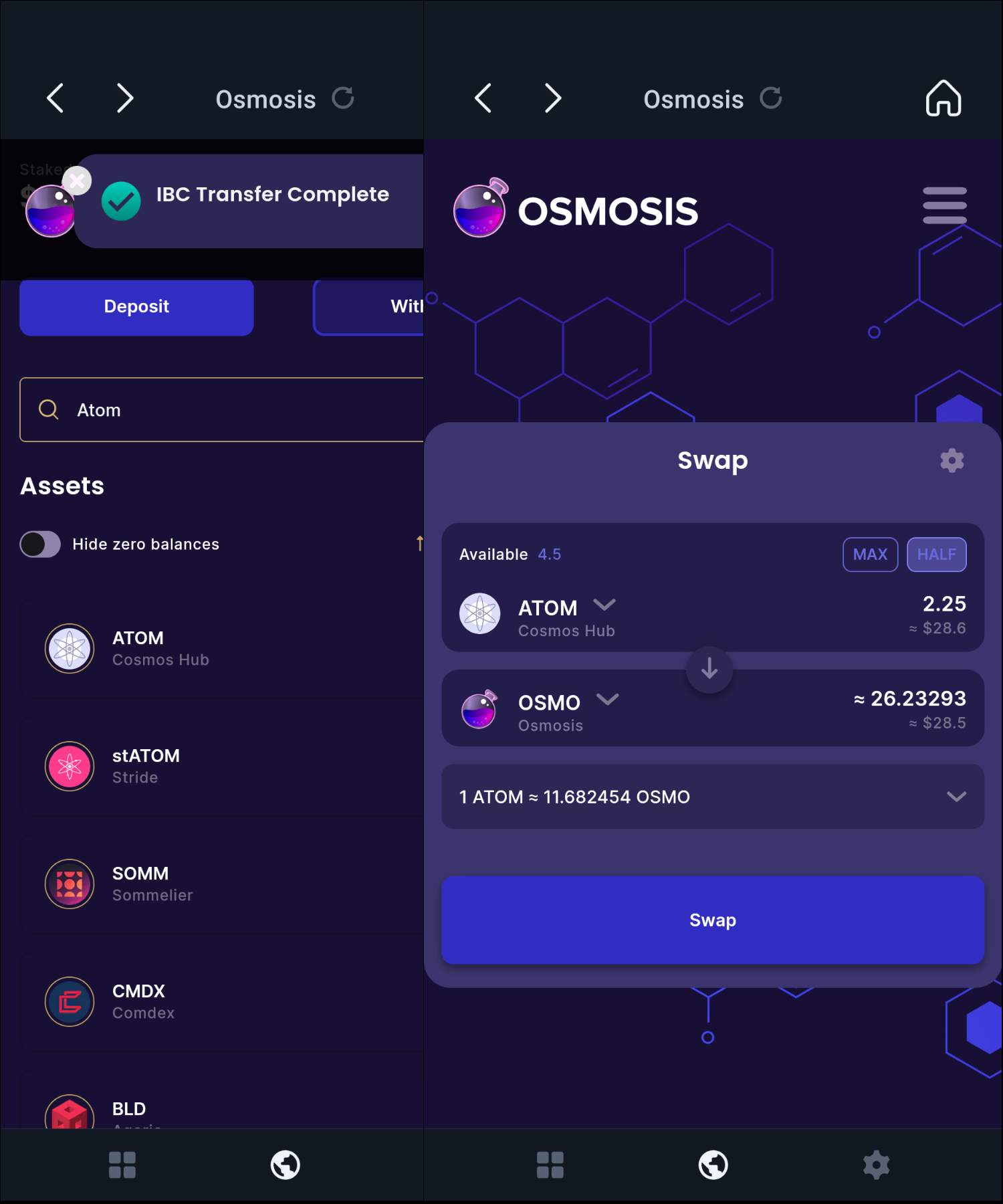- Start by opening your Keplr wallet mobile app. Navigate to the Cosmos Hub network, and click to copy your ATOM deposit address.
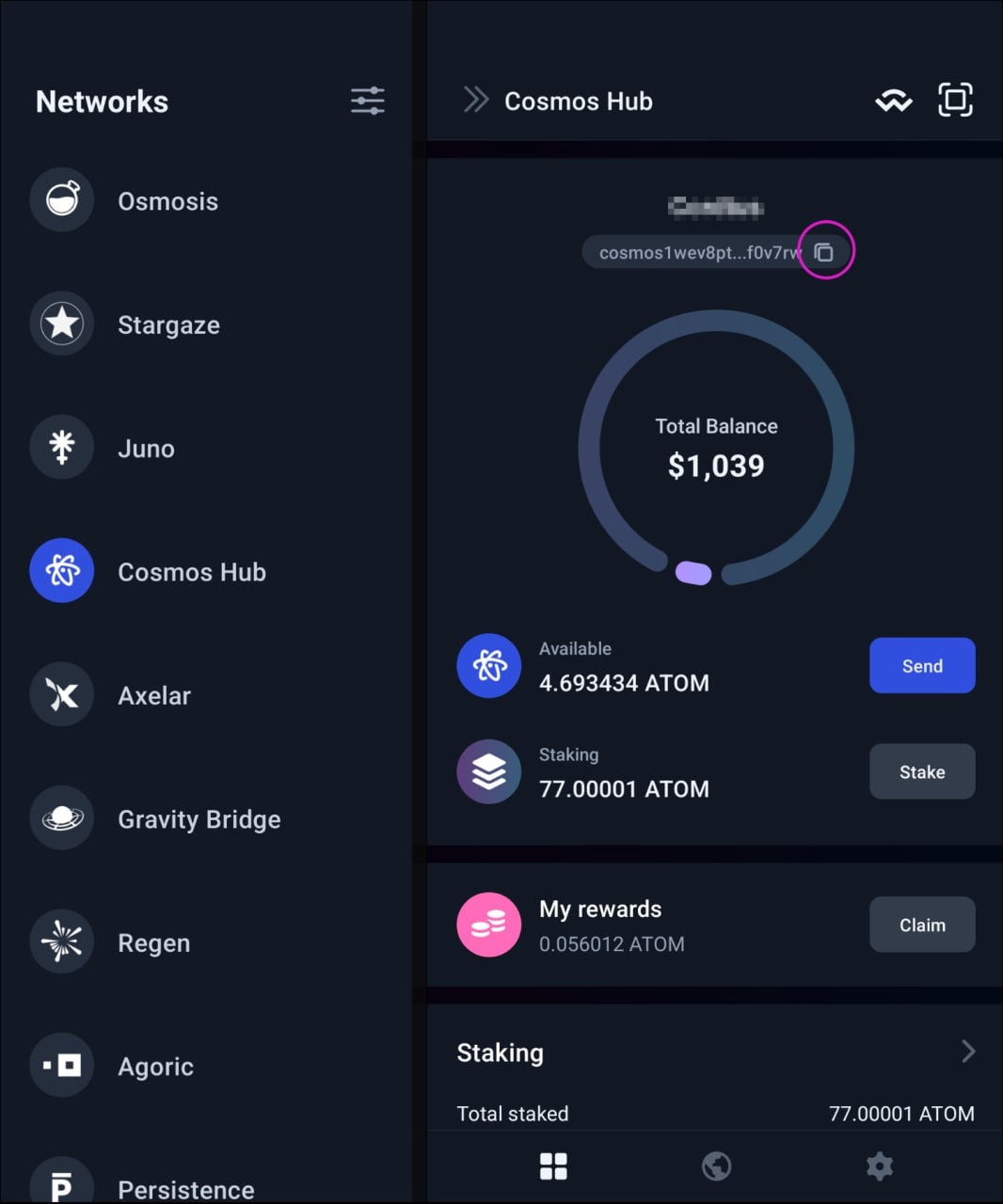
- Next, on your crypto.com app, click Transfer on ATOM to withdraw to an External Wallet.Add your Keplr Cosmos address to your Withdrawal Whitelist under ATOM network.
There is no memo required when sending from an exchange to a non-custodial wallet like Keplr, only when sending back to a centralised exchange that uses the same wallet address for all users.
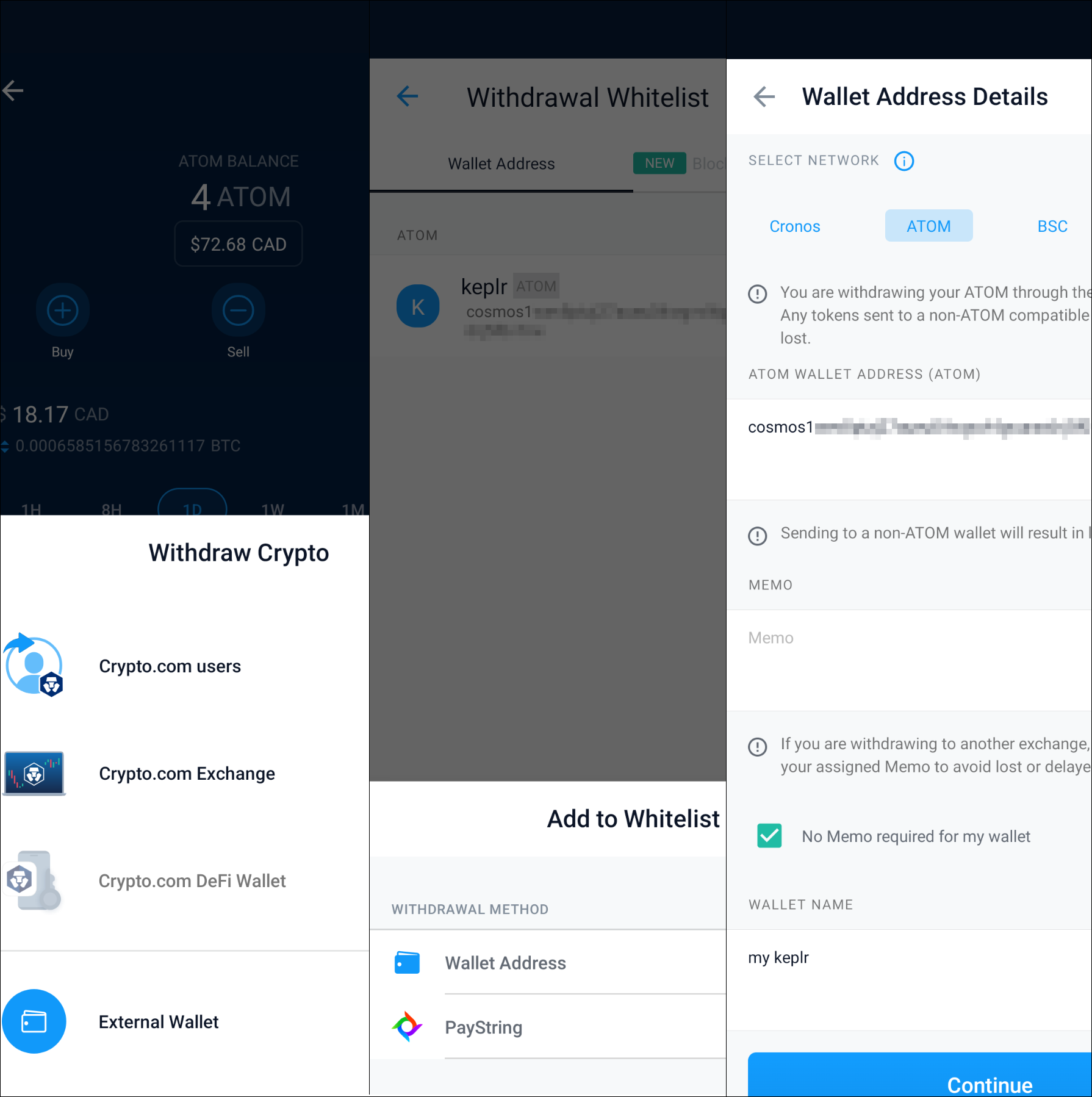
- Once your Keplr ATOM address is whitelisted, continue with the withdrawal.
It is a good idea to try a small test transaction when withdrawing to a new wallet for the first time.
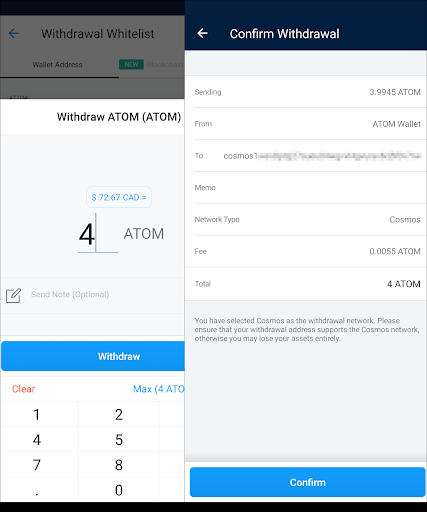
- When crypto.com has completed your ATOM withdrawal, you will see it on the Cosmos Hub section of your Keplr wallet, as shown in the first step. Now you will deposit it onto the Osmosis chain.
Click the world icon on the toolbar at the bottom of Keplr and then follow the link to Osmosis.Open the menu on Osmosis and click through to the Assets page.
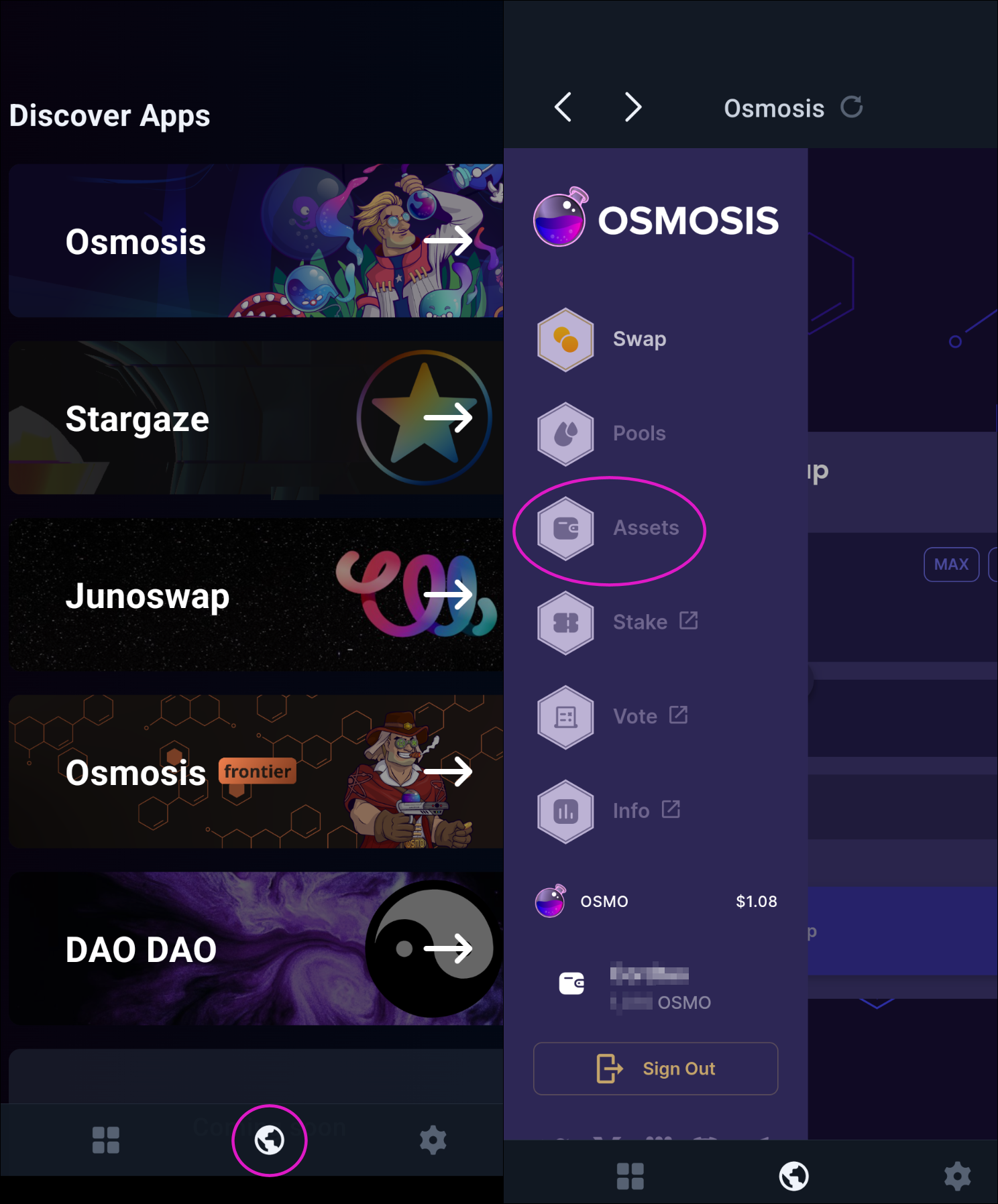
- Find ATOM in the Assets list and click Deposit.Deposit your desired amount of ATOM onto Osmosis, leaving some ATOM for fees.
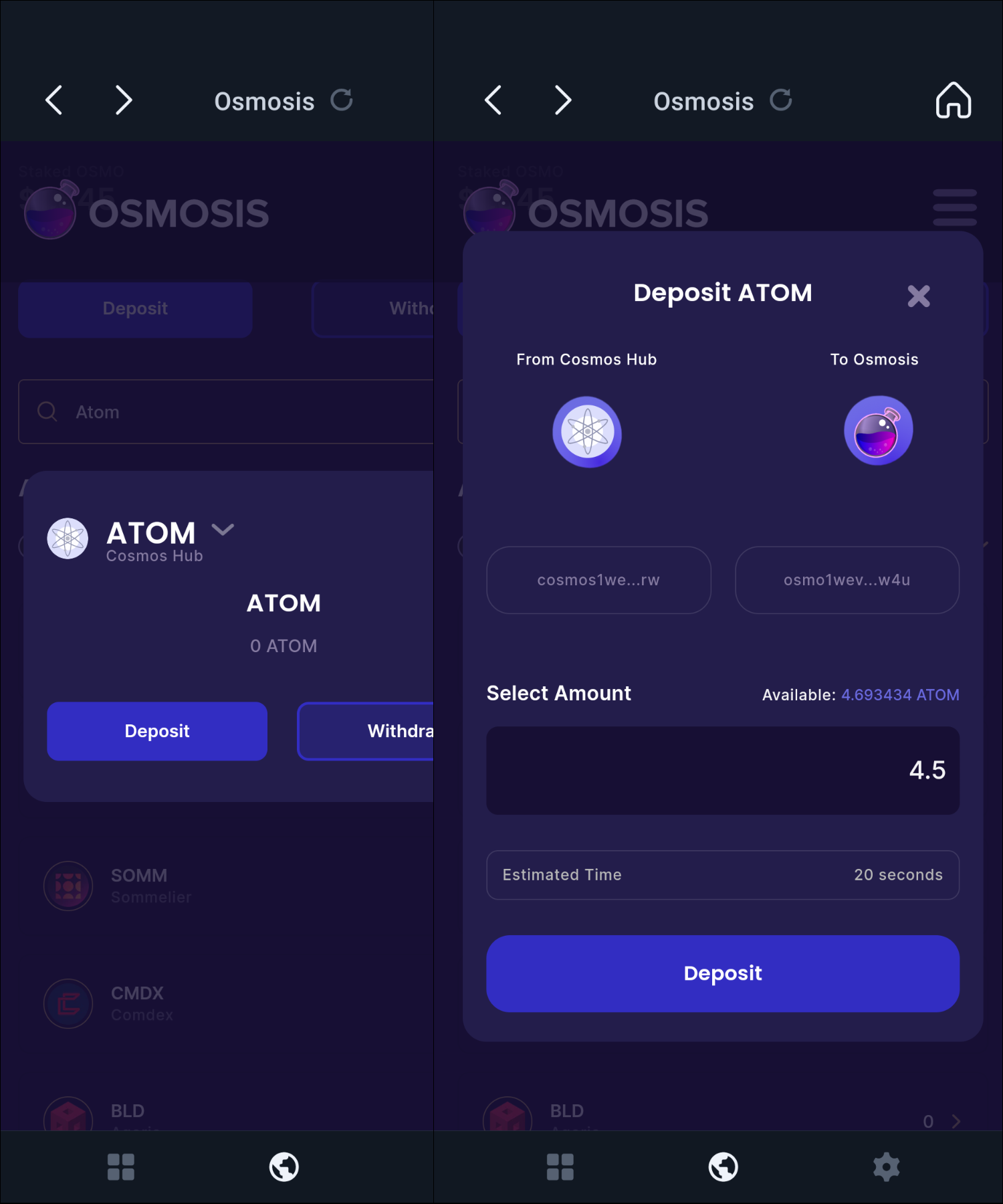
- After approving the transaction in Keplr, the IBC transfer will be processed and a message will pop up when it is complete.You can now head back to the Trade page and begin trading on Osmosis!