- This feature is perfect for those who value speed and convenience when trading, but also offers safety benefits to prevent significant loss of funds.
- Why 1-Click Trading?
- 1-Click trading enables users to execute trades quickly without repeated re-authentication in their wallet, offering a streamlined trading experience similar to that of centralized exchanges. No need to go through multiple steps of signing transactions in your wallet or configuring network fees to make a trade. With 1-Click Trading, trades are executed almost instantly.
- Enabling 1-Click Trading
When connecting your wallet, click the “Start 1-Click Trading” button. Continue to connect your wallet and you’ll be prompted to sign a transaction to enable 1-Click Trading on your device. Once approved and successfully enabled, your 1-Click Trading session will begin.

- If you already have your wallet connected, you can set up 1-Click Trading via the Profile screen.
Simply go about using the app as you normally would and you’ll no longer have to approve transactions in your wallet during your 1-Click Trading session period (1 hour by default).
- Configuring 1-Click Trading Settings
To access and adjust parameters for 1-Click Trading, navigate to your Profile in the top right of the screen. At the bottom you’ll find a link to “1-Click Trading”.

- Within these settings, you can enable or disable 1-Click Trading on your current device, adjust your loss protection limit, fee limit, and session period.
👉 Please note, disabling 1-Click Trading or updating settings during an active session will incur additional network fees. Though these fees are typically nominal, make sure you have enough funds available.
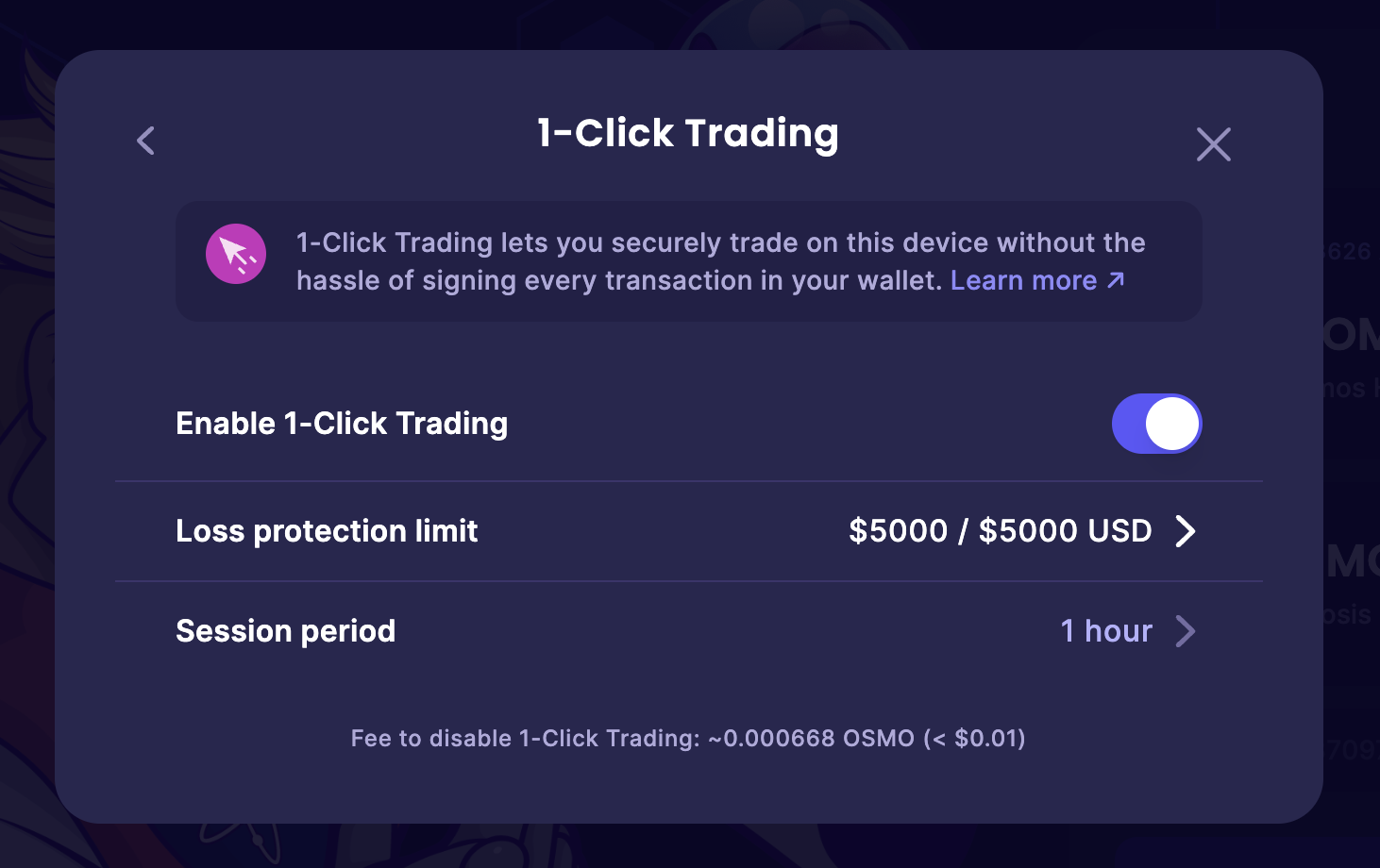
- Enabling/Disabling 1-Click Trading
To enable 1-Click Trading, simply toggle the option on, adjust any of the following settings as desired, and click the “Start 1-Click Trading” button. You’ll be prompted to sign a transaction in your wallet to start your 1-Click Trading session on this device.
To disable 1-Click Trading, toggle the option off and you’ll be prompted to sign another transaction in your wallet to disable 1-Click Trading on this device and end the current session.
- Setting Loss Protection Limits
Loss protection limits allow you to trade safely and with ease up to a specified amount. If there’s any malicious activity on your device, your funds will be protected once your loss protection limit has been reached, after which you’ll be required to re-authenticate.
👉 For trades between assets that have high liquidity, Loss Protection limits only apply to the trading fees incurred.
For example, with a loss protection limit of $1,000 and a trade value of $100 between BTC and ETH with fees of $0.30, your remaining loss protection limit for the active session will be $999.70.
Trades between all other assets count directly towards the Loss Protection limits.
Whitelisted assets are managed by a spend limit smart contract administrator.
To set a limit, enter a desired amount in USD or a percentage of your total balance in the corresponding field and return to the previous page to start your 1-Click Trading session. If you already have an active session, you can update the session settings by clicking “Save changes” and approving a transaction in your wallet.
- Setting a Network Fee Limit
You can also set a limit on the amount that can be spent on network fees for any single transaction. This is essentially the same setting you’d have in your wallet. You can choose between ‘Low’, ‘Average’, or ‘High’ for the maximum amount you’re willing to spend on any single transaction network fee. Select the option that best suits your needs.
If the network fee is higher than your limit for any given transaction, you may have the option to bypass 1-Click Trading and continue by approving the transaction in your wallet as normal.
- Setting a Session Period
A familiar experience that most financial products offer, your 1-Click Trading session will expire after a defined amount of time. You will be required to re-authenticate to begin another session.
You can adjust this duration depending on your needs and preferences. Keep sessions short for maximum safety or set a longer duration if you’d like to trade effortlessly for extended durations.
- Best Practices
Remember, these settings are designed to make your 1-Click Trading experience as personalized and secure as possible. Make sure to review them regularly and adjust them according to your trading habits and market conditions.
- FAQ
What is 1-Click Trading?
1-Click Trading is a feature that allows you to execute trades without the need to manually approve every transaction in your wallet. It also provides additional security measures with limits that you can define.
Is it safe to use 1-Click Trading?
Yes, it's safe. Your private keys and wallet security are not compromised when using 1-Click Trading. Your account private key is not exposed in any way.
Since every 1-Click Trading session is tied to a device, your account is only as secure as your device itself. If anyone has access to your device, they may gain access to your account to make trades during your 1-Click Trading session, even if your wallet is locked. Be vigilant with the security of your device while 1-Click Trading is enabled.
Be mindful of the “Loss protection limit” you choose to set. By default, it is set to a conservative value, but you can increase this limit if desired.
Also be mindful of the duration chosen. The default session period is 1 hour, which means there will be no re-authentication until this period closes or another safety parameter is triggered.
Always make sure to follow best practices with security, password-protecting your wallet and device, and safely backing up secret recovery phrases for your accounts.
Is 1-Click Trading available on multiple devices?
A 1-Click Trading session is tied to the device on which it is enabled. To use 1-Click Trading on another device, you must enable the feature on that device separately.
If you lose access to your device while a 1-Click Trading session is active, your session will simply expire at the end of the session period.
How much does it cost to use 1-Click Trading?
The only costs incurred for using 1-Click Trading are network fees for enabling, disabling, or updating any settings. These network fees vary, depending on how busy the network is at any given time, but are typically nominal (<$0.001) on Osmosis. As with any transaction in your wallet, it’s up to you to decide how much you’re willing to spend in network fees.
What is the network fee limit in 1-Click Trading?
The network fee limit is a feature that allows you to set the maximum amount you're willing to pay in network fees for any single transaction on the Osmosis DEX. This helps to prevent unexpectedly high fees when the network is busy.