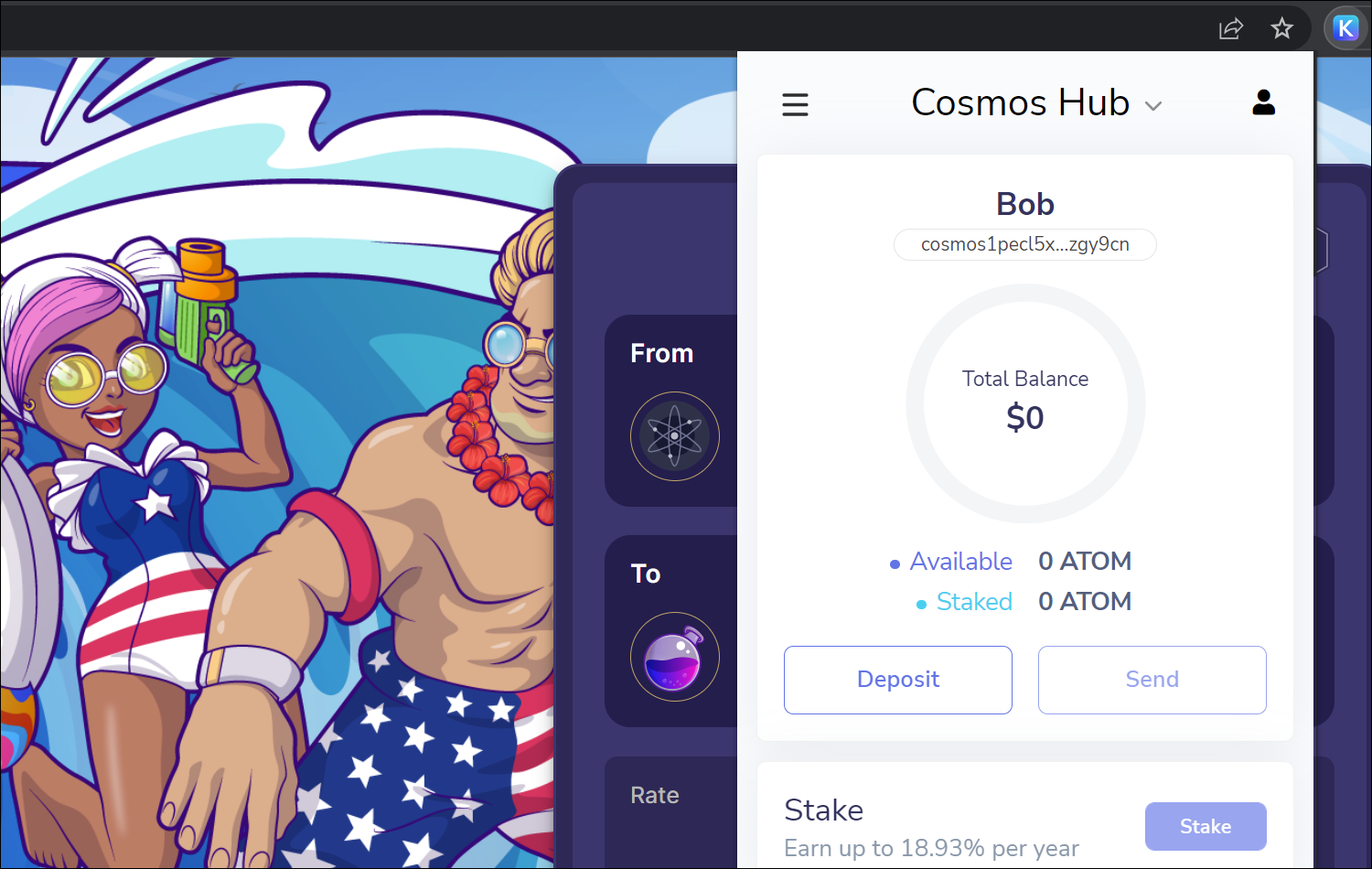- Keplr wallet has mobile and browser extension apps. It is important to note that the mobile app does not have the function of adding blockchains to it, so for the best experience, use the desktop browser extension.
- Navigate to keplr.app and follow the prompts to install the Chrome (or Firefox) browser extension.
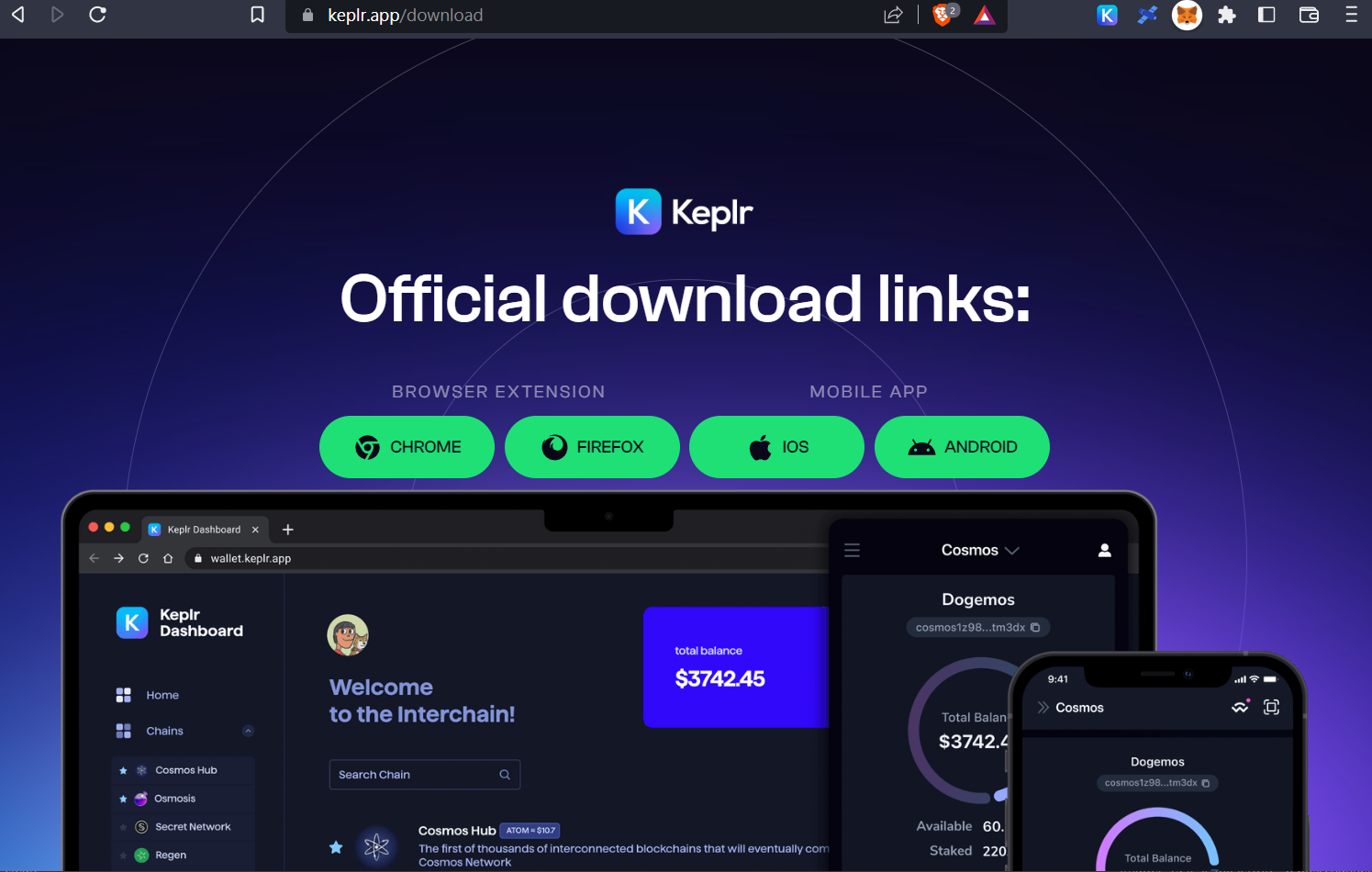
- Once downloaded, pin the browser extension to your extensions toolbar.
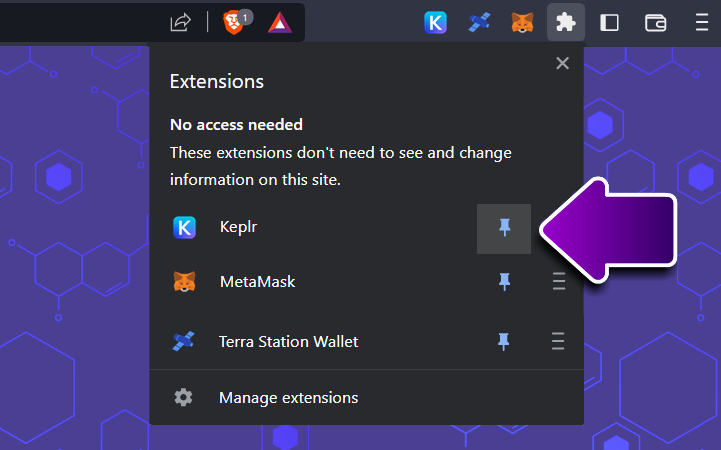
- Open the Keplr browser extension. The first time you use it, it will open a browser tab where you can choose to create a new account, import a wallet by seed phrase, or connect with ledger.
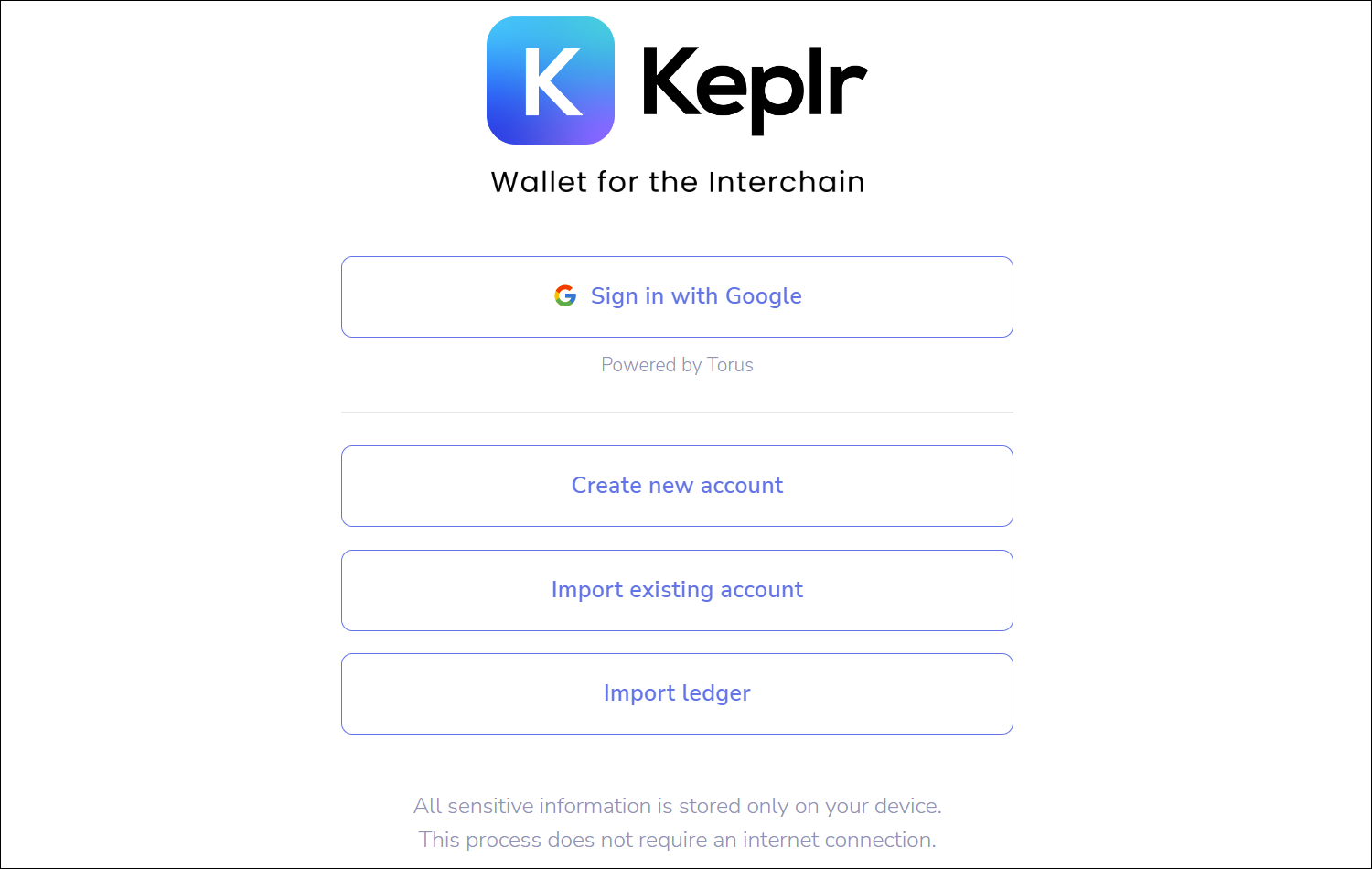
- When creating a new wallet, it will show you a mnemonic/seed phrase. Make a physical copy of it, for example in a notebook, and do not store it digitally.
Along with your new phrase, you need to make a wallet name and password which are saved locally to your device. Then Keplr will ask you to repeat the seed phrase, to ensure you have recorded it.
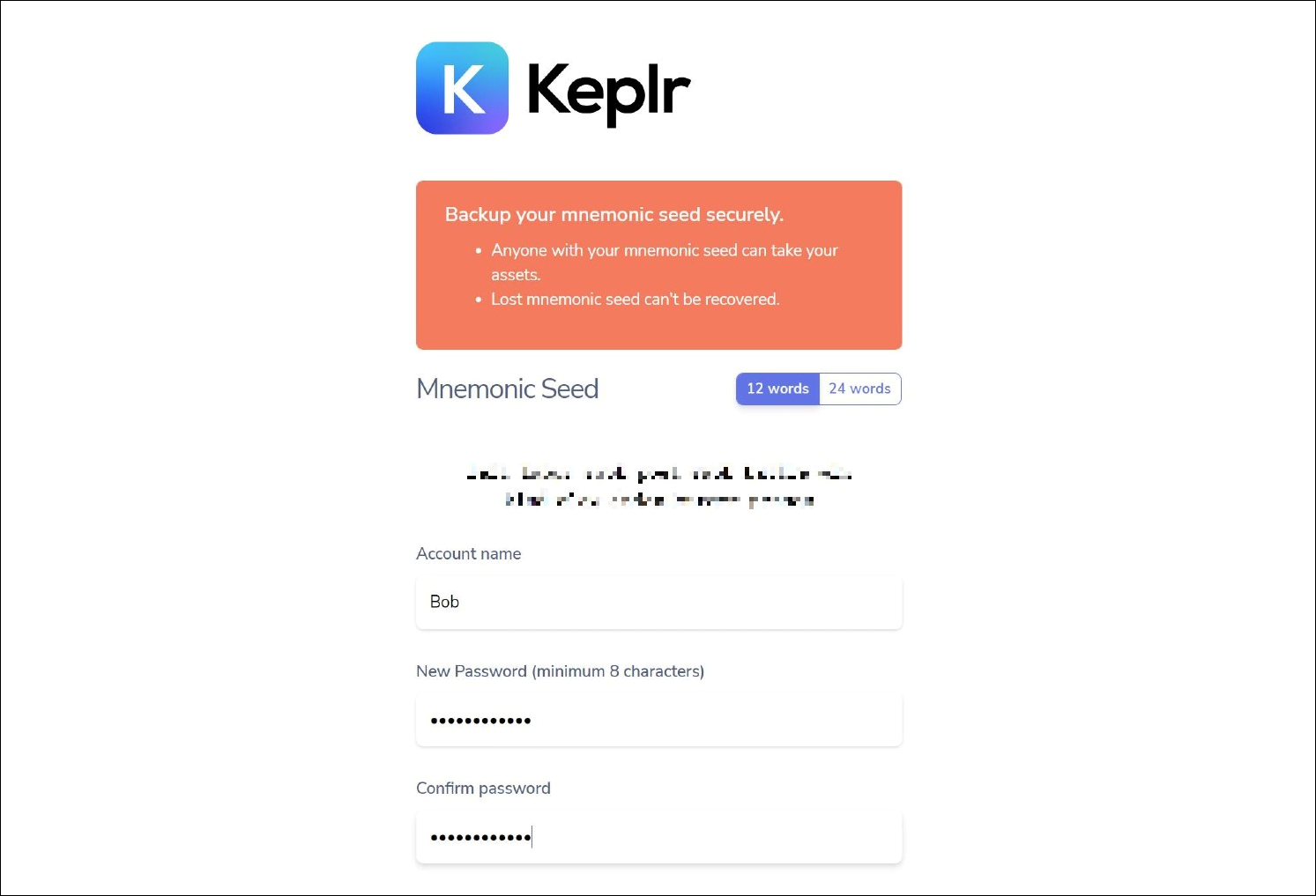
- 🚨 Never input your seed phrase into any website! There are many scam "phishing" websites that are made to look legitimate to trick you into typing in your seed phrase. You will not need to input this seed phrase again until you install Keplr on another device.
- You're all set! Open the browser extension and you will see your wallet ready to use. It opens with Cosmos Hub (ATOM) by default, showing your chosen wallet name, and your ATOM wallet address underneath which you can click to copy.