- Before you start: only use a brand new unopened device directly from Ledger.com. Never buy from third party retailers or use a second hand device! If the packaging is damaged or tampered with, return it for a replacement. Consider a different shipping method if possible.
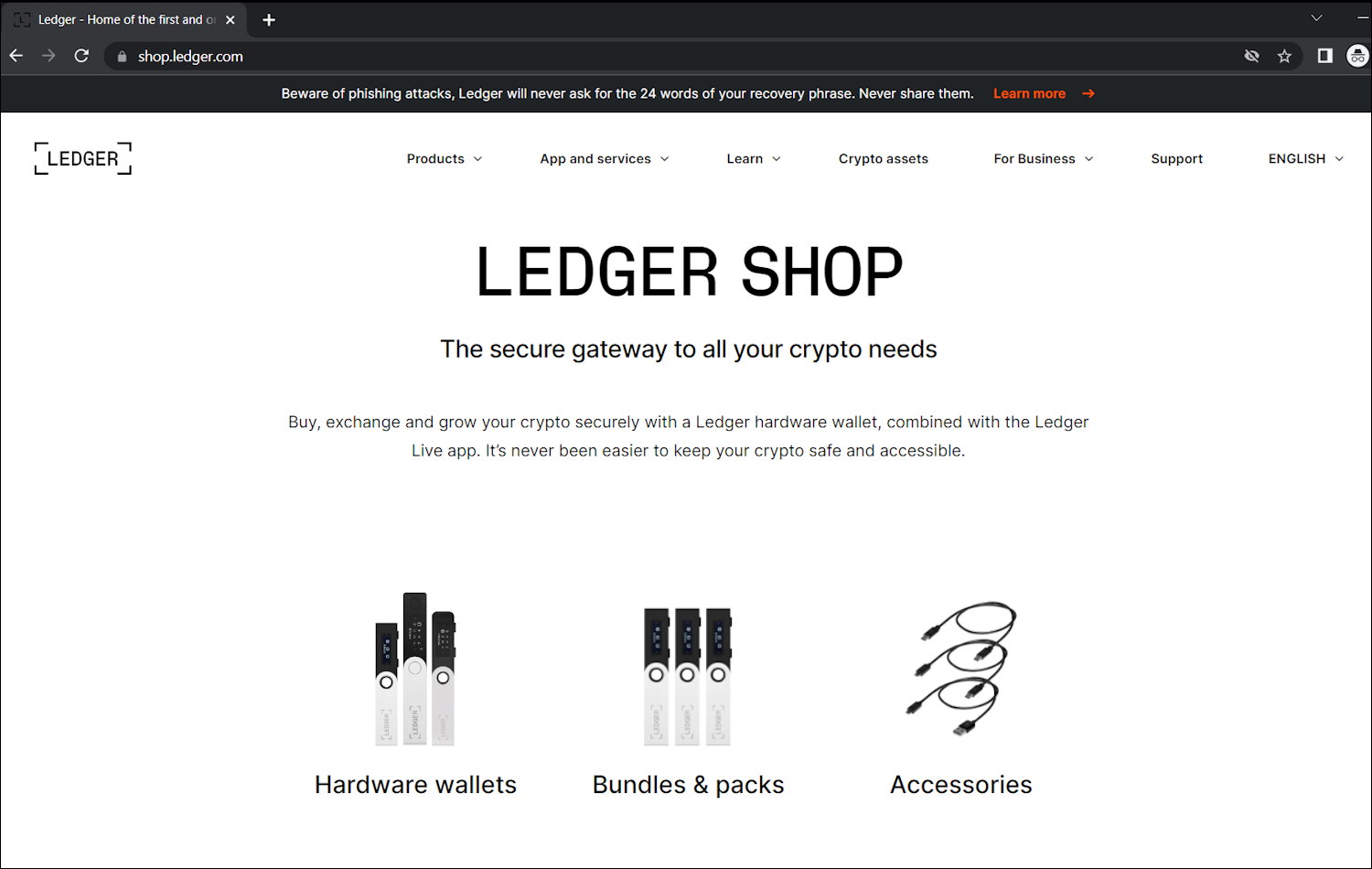
- Some initial software setup is required. Refer to the official documentation for your operating system, and resume this guide once Ledger Live is installed.

- Launch the Ledger Live program and follow the prompts to set up your device. Record your seed phrase clearly on a physical medium like a notebook, and store it somewhere safe from flood, fire and theft.
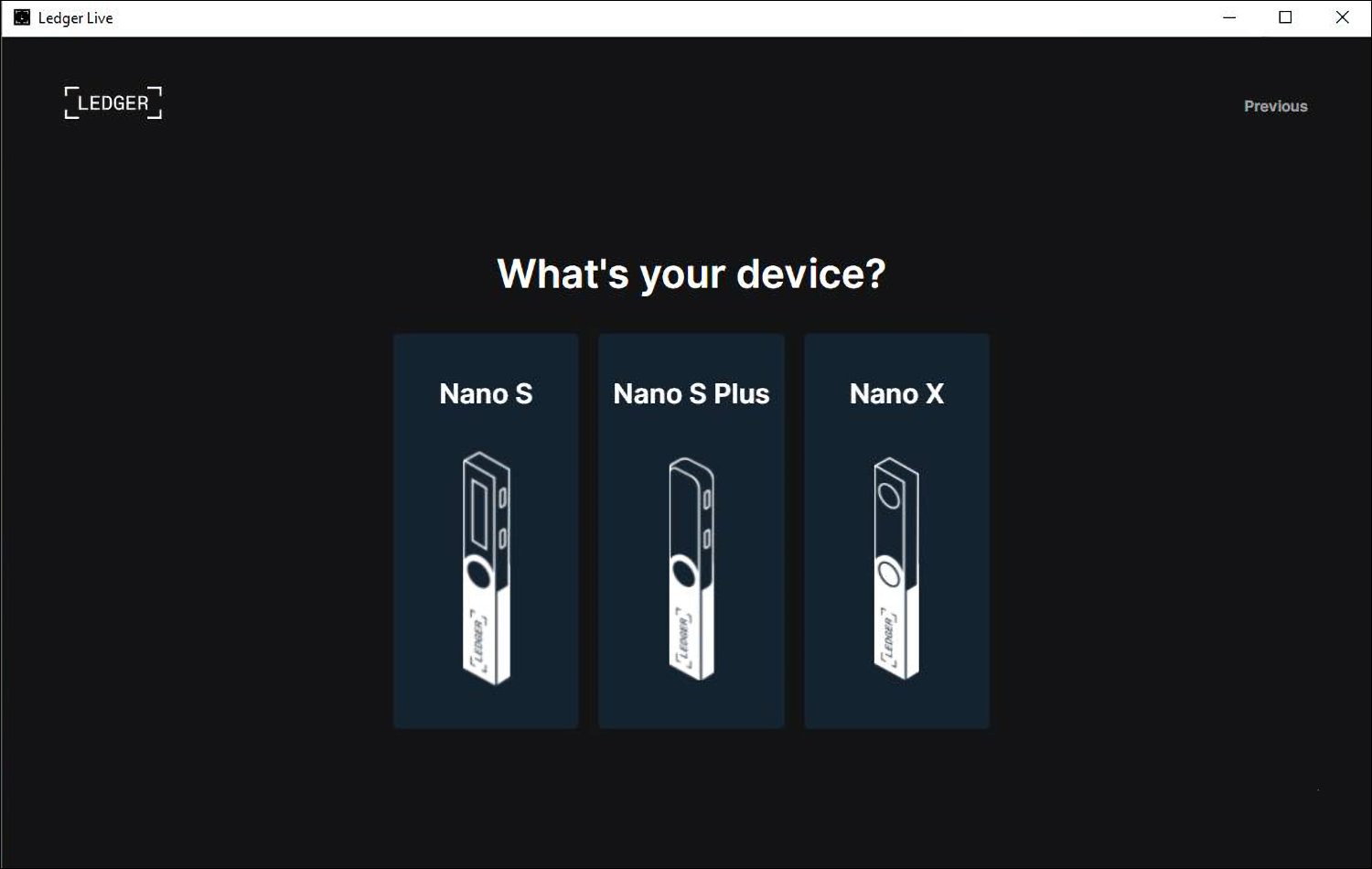
- Skip the 'Add account' prompt and go to the Manager tab. Confirm this selection using the buttons on the device, then search and install the Cosmos app from the app list. This supports all the chains on Keplr. (Note: some tokens listed under 'Beta support' may require separate apps)
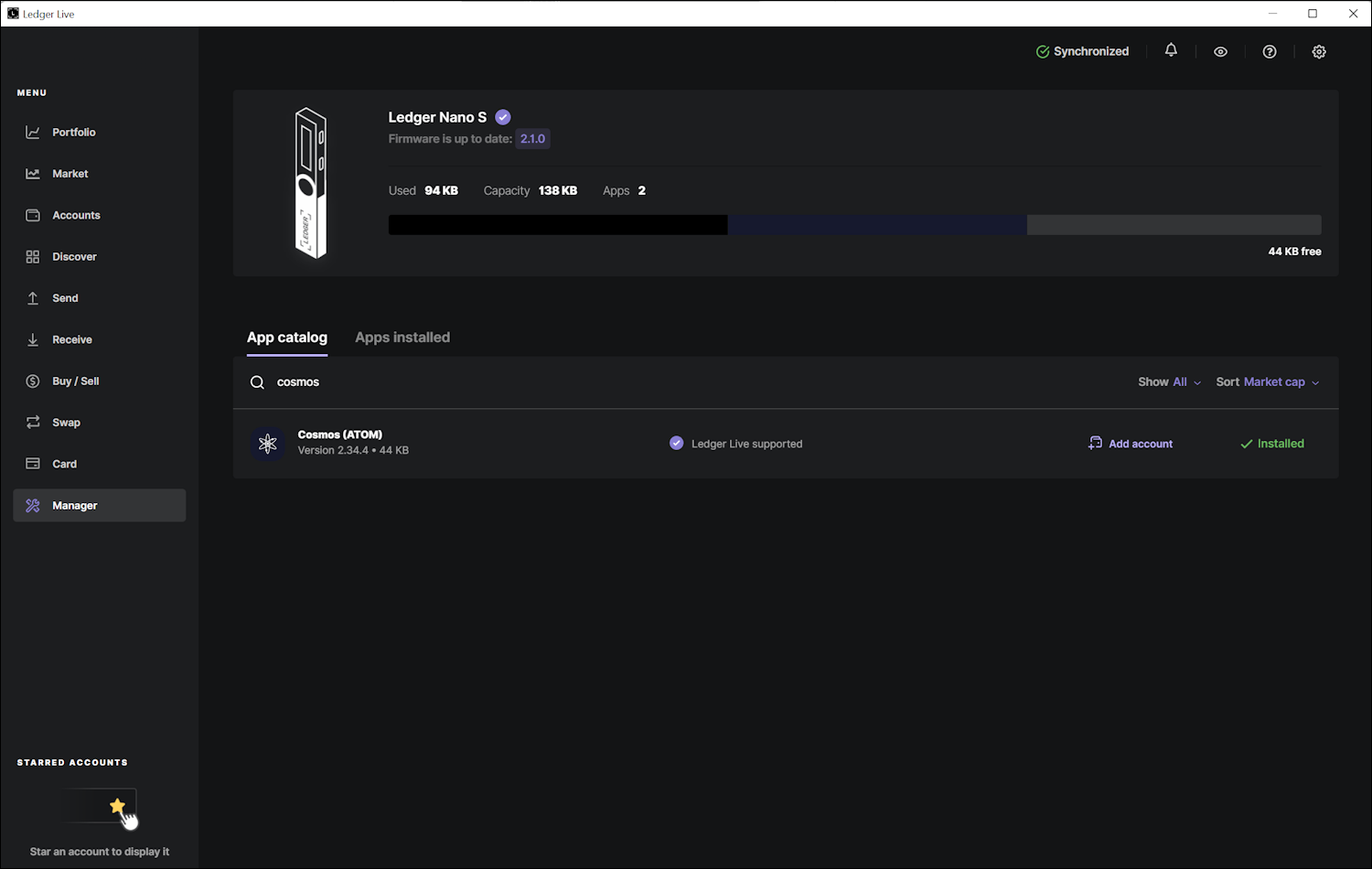
- Open the Cosmos app on your Ledger device and open the Keplr wallet browser extension. Create a new wallet profile by selecting Import Ledger. Set a wallet name and app password, if applicable.

- This step is optional but highly recommended! Before adding assets to this wallet, confirm that your seed phrase was recorded accurately by restoring the wallet after a factory reset.
- Once you've connected and have a wallet address displayed in Keplr, factory reset your Ledger [long-press on Settings > Security > Reset Device]. Repeat the setup procedure but this time restore from the seed phrase you wrote down. Connect to Keplr once more, and if successful your wallet address should not have changed.
- From this point, unless you are restoring your wallet on the Ledger device or setting up a new one, you will NEVER need to enter this seed phrase anywhere. If any person, app, or website is asking you to do this, they are looking to steal your funds! Stop immediately and ask for help. Remember, whoever has the seed phrase has access to the wallet. Don't give away ownership of your wallet!

- Using your wallet with the Ledger is just as simple as without it - the only real difference is physically confirming transactions with the device. Just connect the Ledger to your PC, unlock it and open the Cosmos app. Now you can trade and stake, safe in the knowledge that your seed phrase has never been leaked online!
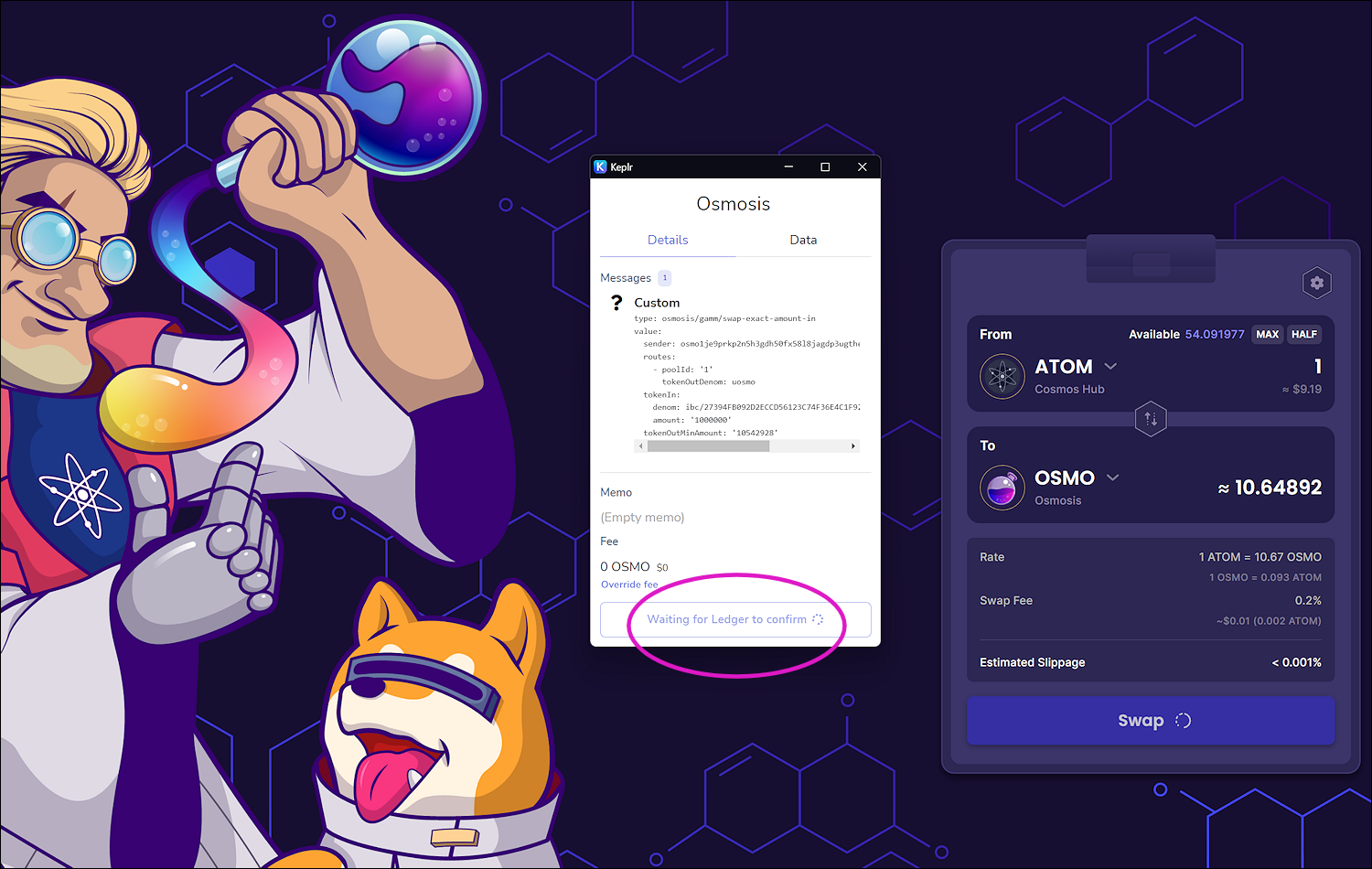
- Bonus tip! To avoid having to scroll through dozens of pages of transaction code, enable the 'expert mode' on the Ledger Cosmos app and you can confirm transactions by simply double-tapping both of the buttons.
- Final notes: if you experience any new errors or issues -especially when confirming transactions- connect your device to the 'Manager' on Ledger Live and check if there are any updates to either the device firmware, or the app(s) on the device.
- If you are having difficulty making transactions on chrome, you may need to disable "Automatic detection of WebUSB-compatible devices" in chrome's flags.
